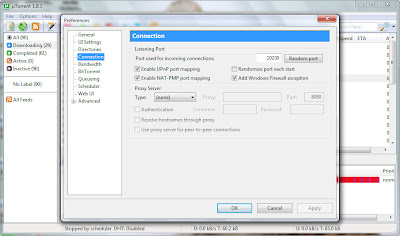Steps:-
1.Go to Start-----Run------type "diskpart"
(and hit the enter/return key)This will open a console window in which you can use various diskpart utilities with the help of commands[here you can enter "help" and find more about diskpart commands. to know even more about a particular command enter "help
2.type "list volume"
and hit enter/return. this will give details of all drives present on your computer.
3.type "select volume [vol_number] "
(for example if my partition(H:) has got a volume_number=3, then to hide this partition i have to first select it typing "select volume 3")
4.finally type "remove letter [vol_letter]
(as for example "remove letter H").now if we close the console window and restart the computer that particular drive-partition wouldn't appear
Now to unhide the partition
follow steps 1 to 3 as mentioned before to select a partition/volume (as for here it would be the volume that we have hidden earlier). then step 4 will be:
4.type "assign letter [drive_letter]
example "assign letter M". this will make the partition reappear but with letter M:\ this time.it could have been earlier drive_alphabet too.
example "assign letter M". this will make the partition reappear but with letter M:\ this time.it could have been earlier drive_alphabet too.
[ notice that this tweak can be effectively used to change drive-alphabet too ]